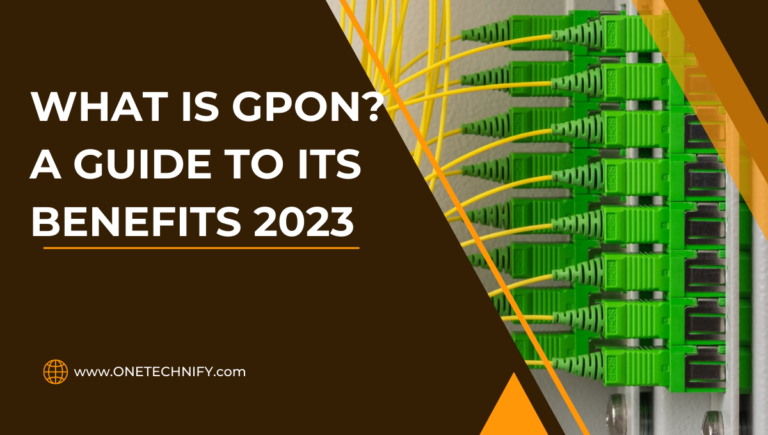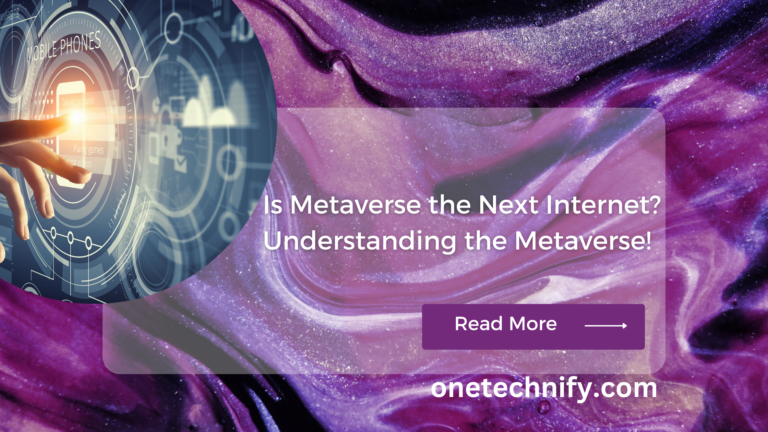Are you curious about how your computer stacks up against others? Ever wondered what makes one system faster or more powerful than another? Enter computing benchmarks, the secret sauce behind performance evaluations. These tools measure and compare the capabilities of different hardware and software configurations, providing users with valuable insights. In addition to testing, these benchmarks can be used on Windows systems to evaluate the performance of various programs and stress test your computer.
With a multitude of benchmark types available today, ranging from synthetic benchmarks that simulate real-world scenarios to those specifically designed for CPUs or GPUs, the field has come a long way. Benchmark results are often presented in charts, data points, or indices, allowing users to easily gauge performance differences across various components like processors and graphics cards. Clock speeds, disk sizes, and other hardware attributes are put through rigorous tests to determine their efficiency. Testing programs ensure the characteristics of the resources are well evaluated.
So whether you’re a tech enthusiast looking for the best bang for your buck or a professional seeking optimal performance for demanding tasks, computing benchmarks, and testing offer invaluable information in your quest for superior computing power. Stay tuned as we delve deeper into this fascinating world of measurement, comparison, and reference points!
Understanding the Concept of Computing Benchmarks:
Simulating Real-World Tasks:
Computing benchmarks are like virtual playgrounds that allow us to test the capabilities of different computer systems. These tests are specifically designed to simulate real-world tasks, putting our machines through their paces. Whether it’s rendering complex graphics, running intensive calculations, or handling large datasets, benchmarks provide a standardized way to measure how well a system performs these tasks. Testing the relative performance of programs can be done using benchmarks and comparing the results on charts.
Stressing Different Components:
To get a comprehensive understanding of a computer’s performance, Computing Benchmarks stress various components such as the CPU, GPU, memory, and storage. Each component plays a vital role in determining overall system speed and efficiency. By subjecting these parts to rigorous tests, benchmarks reveal their strengths and weaknesses. For example, testing the video card’s performance is crucial in assessing the overall spec of the system. This article highlights how benchmarks can provide valuable insights into a computer’s capabilities.
- CPU Benchmark: Measures the processing power of the central processing unit by executing complex algorithms and testing computer performance through application benchmarks and level benchmarks.
- GPU Benchmark: Evaluates the graphics processing unit’s ability to handle visually demanding tasks like gaming or video editing by testing its computer performance with application benchmarks and level benchmarks.
- Memory Benchmark: Assesses how efficiently the system stores and retrieves data from RAM, ensuring computer performance and level benchmarks during testing of application benchmarks.
- Storage Benchmark: Tests the read and write speeds of different storage devices like hard drives or solid-state drives, providing level benchmarks for testing computer performance.
Numerical Scores for Easy Comparison:
Computing Benchmarks scores are typically presented as numerical values or ratings. These scores make it easier for users to compare different systems directly at the level of benchmarks. Higher scores indicate better performance in specific areas, while lower scores may suggest potential bottlenecks or limitations. It’s important to note that benchmark results should be interpreted in context and not solely relied upon when making purchasing decisions. Testing is essential to ensure accurate benchmarking results.
Interpreting Results Accurately:
Understanding benchmark terminology and level benchmarks is crucial for accurately interpreting results in testing computer performance. Here are some key terms you might come across.
- Single-Core Performance: Measures how well a processor performs on single-threaded tasks, as determined by benchmark scores and level benchmarks through testing.
- Multi-Core Performance: Reflects a processor’s ability to handle multiple threads simultaneously, as tested by benchmark scores.
- Frames Per Second (FPS): This indicates the smoothness of gameplay in graphics-intensive applications, as well as benchmark score and testing.
Importance of Benchmarking in Evaluating PC Performance

Objective Performance Assessment
Computing Benchmarking is a crucial tool for users to objectively assess the performance capabilities of their PCs through testing. Instead of relying on subjective opinions or guesswork, benchmarking provides concrete data that allows users to make informed decisions about their computer’s performance. By running standardized tests and comparing the results with industry benchmarks, users can gain a clear understanding of how well their PC performs in testing.
Identifying Bottlenecks and Areas for Improvement
One of the key benefits of benchmarking is its ability to identify bottlenecks or areas where improvements can be made for better overall system performance. By analyzing the test results, users can pinpoint specific components or processes that may be slowing down their PC. For example, if the CPU benchmark score is significantly lower than expected, it could indicate a need for upgrading or optimizing the processor. Testing can help in identifying these issues accurately.
Gauging Performance Levels
Comparing benchmark scores with industry standards and conducting testing allows users to gauge if their PCs meet desired performance levels. This is particularly important for professionals who rely on high-performance computers for tasks such as video editing, 3D rendering, or gaming. By knowing how their PC stacks up against established benchmarks and through testing, users can ensure they have the necessary horsepower to handle demanding applications without experiencing lag or slowdowns.
Troubleshooting Hardware and Software Issues
Benchmarking also plays a vital role in troubleshooting issues related to hardware or software configuration. If a user notices unexpected drops in performance or stability problems, running benchmarks and testing can help narrow down potential causes. For instance, if a graphics-intensive benchmark consistently crashes, it could indicate an issue with the GPU driver or inadequate cooling for the graphics card.
Types of Benchmarks Used in Computing:
Synthetic Benchmarks: Stressing Specific Components
Synthetic benchmarks are designed to put specific components of a computer system under intense strain in order to measure their individual performance. These benchmarks use artificial workloads that mimic various tasks and scenarios, allowing for a focused assessment of specific hardware capabilities. For example, a synthetic benchmark might stress the CPU by simulating complex calculations or push the graphics card to its limits with demanding visual effects. By isolating different components, synthetic benchmarks provide valuable insights into their performance levels during testing.
Application-Based Benchmarks: Testing Real-World Performance
Unlike synthetic benchmarks, application-based testing benchmarks focus on evaluating system performance while running real-world applications. These benchmarks utilize popular software programs such as video editing tools or graphically intensive games to assess how well a computer handles these tasks. By replicating everyday usage scenarios, application-based testing benchmarks provide a more practical evaluation of a system’s capabilities. For instance, they can determine how efficiently a device renders high-resolution videos or processes complex algorithms required for data analysis.
Gaming Benchmarks: Assessing Graphical Performance
Gaming benchmarks specifically evaluate a computer system’s ability to handle graphically demanding games at different settings. Benchmarks are used to gauge the quality of gaming hardware by evaluating factors such as frame rates, resolution support, and graphical fidelity. These measurements help determine the overall gaming experience that the hardware can provide. Gaming enthusiasts often rely on these benchmarks when making purchasing decisions for gaming PCs or consoles. Whether it’s assessing smooth gameplay at maximum settings or evaluating compatibility with virtual reality headsets, gaming benchmarks offer valuable insights into how well a system can deliver an immersive gaming experience.
Battery Life Benchmarks: Evaluating Device Endurance
Battery life testing is an essential consideration for portable devices such as laptops and smartphones. Battery life benchmarks assess how long a device can run on battery power under specific usage conditions. By simulating typical user activities like web browsing or video playback, these tests provide an estimate of endurance before requiring recharging.
Levels of Benchmarking: System, Subsystem, and Component
System-Level Benchmarks
System-level benchmarks play a crucial role in evaluating the overall performance and testing of a computing system. These benchmarks take into account multiple subsystems working together harmoniously. By assessing the system as a whole, these benchmarks provide valuable insights into its capabilities, efficiency, and testing.
Various factors are considered to gauge the system’s performance. These may include CPU processing power, GPU capabilities, memory bandwidth, storage device speed, overall system responsiveness, and testing. By analyzing these aspects collectively, system-level benchmarks help determine how well a computing solution performs for real-world applications.
To illustrate this further, here are some examples of system-level benchmarking and testing scenarios:
- Testing a gaming rig: The benchmark would evaluate how well the CPU and GPU work together to deliver smooth gameplay with high frame rates.
- Assessing server performance: The benchmark would measure how efficiently the CPU handles multiple simultaneous requests while testing optimal data transfer rates from storage devices.
- Evaluating workstation capabilities: The benchmark would analyze factors like rendering speeds, multitasking efficiency, memory management, and testing to determine the workstation’s overall productivity.
Subsystem-Level Benchmarks
Subsystem-level benchmarks focus on specific parts or subsystems within a computing setup rather than evaluating the entire system’s performance at once. This approach allows for a more detailed examination of individual components’ capabilities in testing.
By isolating subsystems such as CPUs, GPUs, memory modules, or storage devices during benchmarking and testing processes, it becomes easier to identify strengths and weaknesses within each component. This level of granularity helps in making informed decisions about hardware upgrades or optimizations based on specific requirements.
Consider these examples of subsystem-level benchmarking scenarios:
- Analyzing CPU performance: The benchmark would assess factors like clock speed, core count, cache size, and instruction set support to determine processing power through testing.
Specifying PC Performance with Benchmarks: The Role of PCMark
PC performance is a crucial factor to consider when purchasing or upgrading a computer. While raw computational power is important, it doesn’t always translate into real-world performance for everyday tasks. This is where benchmarks and testing come into play, and one popular tool for measuring PC performance is PCMark.
What is PCMark?
PCMark is a benchmarking tool designed to evaluate overall system performance based on real-world scenarios. It goes beyond just measuring raw computational power and focuses on how well a computer performs in typical usage situations. Whether you’re browsing the web, video conferencing, editing photos, or testing various applications, PCMark provides a comprehensive score that reflects your system’s capabilities.
Understanding PC Performance Scores
The scores generated by PCMark give users valuable insights into their computer’s performance testing. Instead of relying solely on technical specifications, these scores provide a more practical assessment of how well your PC will handle everyday tasks and testing. With higher scores indicating better performance testing, you can easily compare different systems or upgrades to make informed decisions.
Identifying Areas for Improvement
One of the key advantages of using PCMark is its ability to break down subsystem performance through testing. This means you can pinpoint specific areas where your computer may be lacking and focus on improving them. For example, if your photo editing score is lower than other categories, it suggests that upgrading your graphics card or increasing RAM might enhance overall performance.
Here are some notable features and benefits of using PCMark, including the benchmark score: — Your task is to slightly modify the text above to add new keywords with the following requirements so the text above looks more relevant to the reader: – Keywords to be added: benchmark score – Ensure the keywords can be well fitted, or else ignore the keywords – Do not include additional information other than the keywords – Do not change the original sentence structure – Do not replace original words – You write in English language. No translation needed. — Here
- Comprehensive scoring: PCMark evaluates various aspects of system performance such as CPU power, GPU capabilities, storage speed, memory management, and benchmark score.
- Real-world scenarios: The benchmarking tool simulates common tasks like web browsing, document editing, video playback, and photo manipulation to provide accurate results.
- Detailed breakdowns: In addition to an overall score, PCMark offers detailed breakdowns for each category tested. This allows users to identify specific strengths and weaknesses in their system.
How to Evaluate PC Performance Using Benchmarks: A Step-by-Step Guide
Choose the Right Benchmarks for Your Needs
Computing benchmarks play a crucial role. However, not all benchmarks are created equal, and choosing the right ones for your specific needs is essential. Consider the following factors when selecting benchmarks:
- Use Cases: Identify your primary uses for the computer. Are you primarily using it for gaming, video editing, or office productivity? Different tasks may require different benchmarking tools.
- Relevance: Look for benchmarks that closely resemble your intended workload. For example, if you’re a gamer, focus on gaming benchmarks that simulate popular games.
- Compatibility: Ensure that the chosen benchmark is compatible with your hardware and operating system.
Run the Selected Benchmarks on Your Computer
Once you have identified the most relevant benchmarks, it’s time to put them to work. Follow these steps to run the selected benchmarks on your computer:
- Download Benchmarking Tools: Visit reputable websites or official sources to download the benchmarking software or tools of your choice.
- Install and Set Up: Follow the provided instructions to install and set up the benchmarking tool on your system.
- Configure Settings: Adjust any necessary settings within the tool according to your preferences or requirements.
- Run Benchmarks: Run each selected benchmark individually by launching them from within their respective software interfaces.
Compare Your Results with Industry Standards
Once you have obtained benchmark results from running tests on your computer, it’s important to compare them against industry standards or similar systems. This comparison will help gauge how well your PC performs in relation to others in its class.
Consider these points when comparing benchmark results:
- Look for published industry standards or average scores achieved by similar systems.
- Analyze both overall scores and individual component scores (such as CPU, GPU, and RAM) to identify any potential bottlenecks.
The Difference Between Stress Tests and Benchmarks: Important Considerations:
Stress tests push hardware components to their limits
Stress tests are designed to put hardware components through their paces and assess their stability under extreme conditions. These tests aim to identify any weaknesses or vulnerabilities in the system by subjecting it to high levels of stress. For example, a stress test may run resource-intensive applications or simulate heavy workloads to evaluate how well the hardware can handle such demanding scenarios.
During a stress test, the system is pushed beyond its normal operating parameters, often resulting in increased temperatures, higher power consumption, and potentially even system crashes. This rigorous testing helps determine if the hardware can withstand intense usage without compromising its performance or reliability.
Benchmarks measure performance with real-world simulations
In contrast to stress tests, benchmarks focus on measuring performance by simulating real-world workloads rather than excessively stressing the components. These tests provide insights into how well a system performs under typical usage conditions and compare it against other systems or industry standards.
Benchmarks use standardized software programs that mimic common tasks performed on computers, such as image editing, video rendering, or data analysis. By running these simulated workloads, benchmarks generate scores or metrics that help assess a system’s capabilities in specific areas like processing speed, graphics rendering, or memory performance.
Stress tests identify stability issues while benchmarks reveal performance capabilities
The primary goal of stress tests is to uncover any stability issues within the hardware components. By pushing them beyond their limits, stress tests can reveal potential weaknesses that might not be apparent during regular usage. For example, if a computer crashes or freezes during a stress test but operates fine under normal conditions, it suggests instability when faced with demanding tasks.
On the other hand, benchmarks provide valuable insights into overall system performance capabilities. They allow users to compare different systems based on objective measurements and make informed decisions about which one suits their needs best.
Microsoft Windows Benchmarks and Industry Standards: A Primer
Built-in Benchmarking Tools by Microsoft
Microsoft offers users a couple of built-in tools that can provide valuable insights into their system’s performance. One such tool is the Windows Experience Index (WEI), which rates different hardware components on a scale from 1.0 to 9.9 based on their capabilities. This benchmark allows users to quickly assess their computer’s overall performance.
Another useful tool provided by Microsoft is the DirectX Diagnostic Tool (DXDiag). DXDiag provides detailed information about the DirectX components installed on a system, allowing users to diagnose issues related to graphics and sound performance. It also includes benchmarking features that evaluate the DirectX performance of a computer.
Industry-Standard Benchmarks for Cross-Platform Comparisons
While Microsoft’s built-in tools are handy for basic assessments, industry-standard benchmarks offer more comprehensive testing scenarios, enabling cross-platform comparisons between different systems and configurations. These benchmarks have become widely accepted in the tech world due to their accuracy and reliability.
One popular benchmark suite is 3DMark, developed by UL (formerly Futuremark). 3DMark focuses on assessing a system’s graphical capabilities by running various tests and providing detailed scores for different aspects of gaming performance. It helps users gauge how well their computers can handle modern video game titles.
Cinebench, another industry-standard benchmark, evaluates a computer’s performance using complex rendering tasks commonly found in professional applications like 3D modeling or video editing software. By simulating real-world workloads, Cinebench provides an accurate representation of a system’s processing power.
Geekbench is yet another widely-used benchmark that measures both single-core and multi-core CPU performance across different platforms. It enables users to compare their devices’ computational prowess with others around the world using its extensive database of results.
Conclusion
In conclusion, computing benchmarks play a crucial role in evaluating PC performance. By using application benchmarks, you can accurately assess the capabilities of your computer system and identify areas for improvement. Different types of benchmarks are utilized in computing, ranging from system-level evaluations to component-specific tests.
One widely recognized benchmarking tool is PCMark, which helps specify PC performance by measuring various aspects such as processing power, graphics capabilities, and storage speed. Evaluating PC performance using benchmarks can be done step-by-step, providing a clear understanding of the strengths and weaknesses of your system.
It is important to note that stress tests differ from benchmarks. While benchmarks focus on assessing overall performance, stress tests aim to push the limits of a computer’s components under extreme conditions. Understanding this distinction is vital when evaluating your PC’s capabilities.
Microsoft Windows provides its own set of benchmarks and adheres to industry standards. Familiarizing yourself with these standards can help you gauge how well your system performs compared to others in the market.
To make an informed decision about purchasing a new computer or upgrading your existing one, it is essential to consider the results obtained from computing benchmarks. These results provide valuable insights into real-world performance scenarios and help you choose the hardware that best suits your needs.
By following these guidelines and utilizing computing benchmarks effectively, you can optimize your PC’s performance and ensure it meets your specific requirements.
Frequently Asked Questions
Q: How often should I run benchmark tests on my computer?
Running benchmark tests regularly is recommended to monitor any changes in performance over time. It is advisable to conduct benchmark tests every few months or after significant hardware or software updates.
Q: Are there any free benchmarking tools available?
Yes, several free benchmarking tools are available online that offer reliable performance assessments for different components of a computer system. Some popular options include Geekbench, 3DMark, and PassMark.
Q: Can I compare benchmark scores across different computer systems?
While it is possible to compare benchmark scores between different computer systems, it is important to consider various factors such as hardware specifications, software configurations, and testing conditions. Direct comparisons may not always be accurate due to these variables.
Q: Can benchmarks help identify the cause of performance issues?
Benchmarks can provide insights into performance issues by highlighting specific areas where a system may be underperforming. However, they do not directly diagnose the root cause of the problem. Additional troubleshooting steps may be necessary to pinpoint and resolve performance issues.
Q: Are higher benchmark scores always better?
Higher benchmark scores generally indicate better overall performance; however, it is essential to consider your specific requirements. A high score in one area may not necessarily translate to optimal performance for your intended usage. It is crucial to evaluate benchmarks in relation to your specific needs and prioritize accordingly.